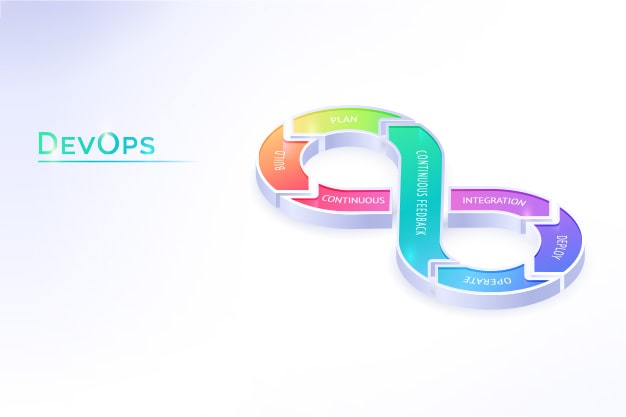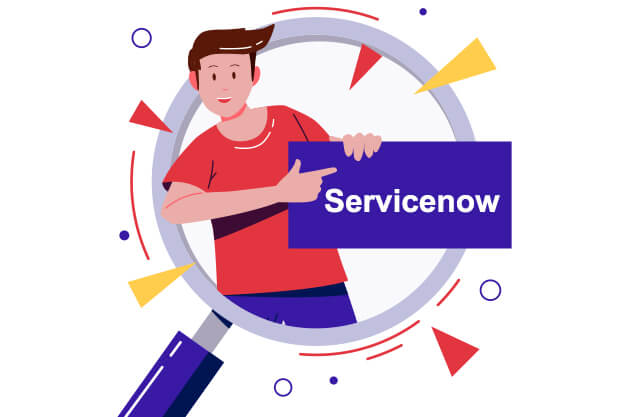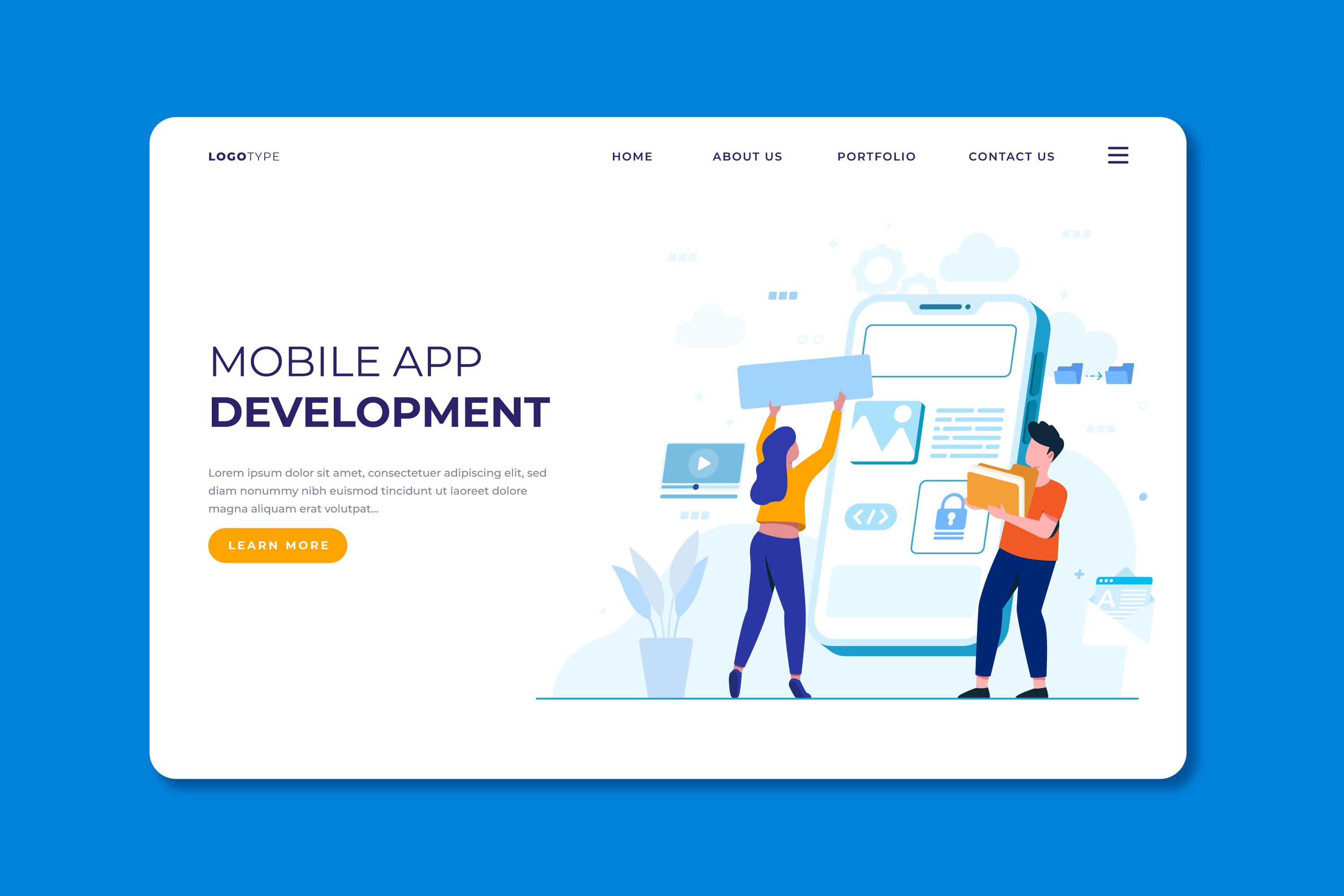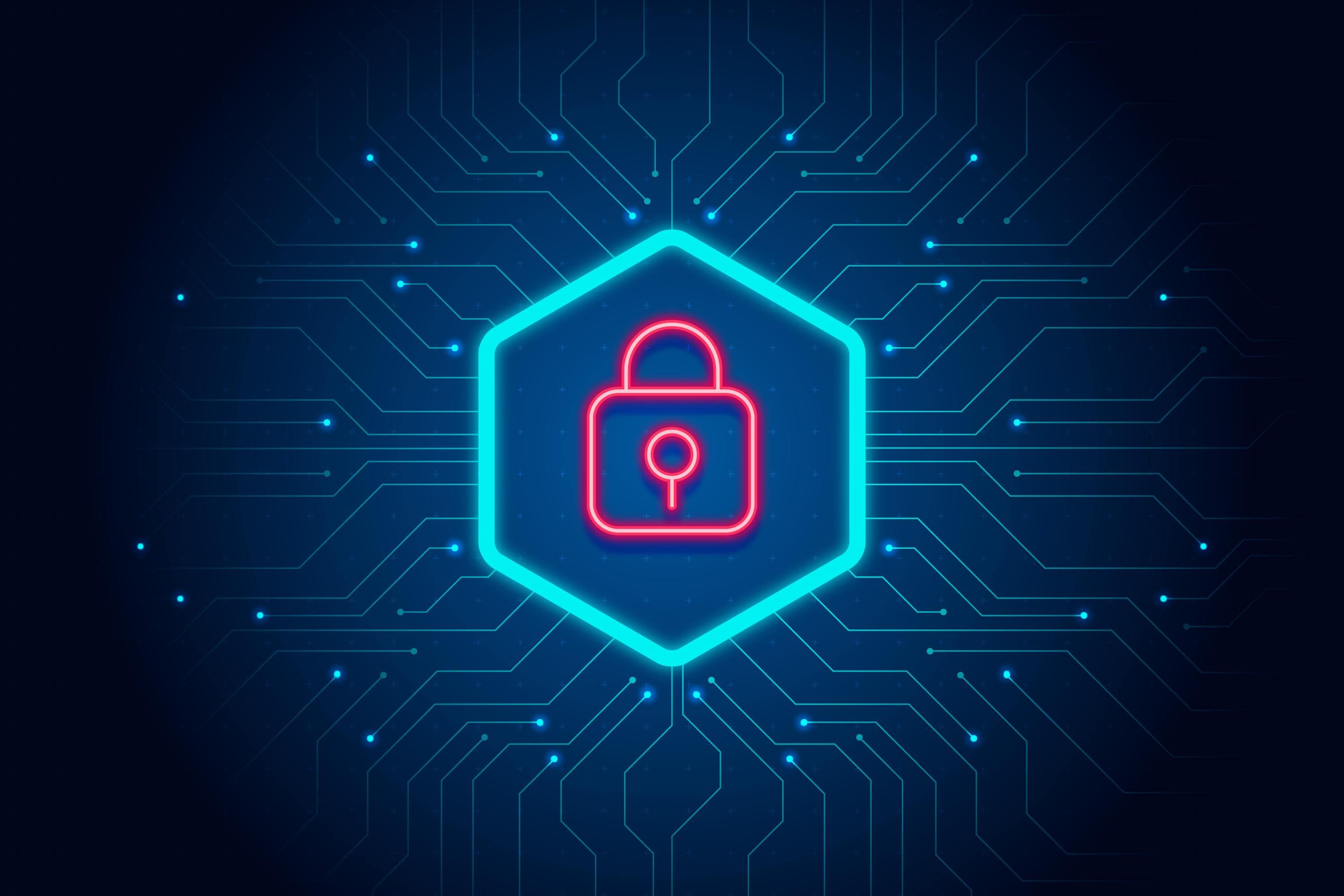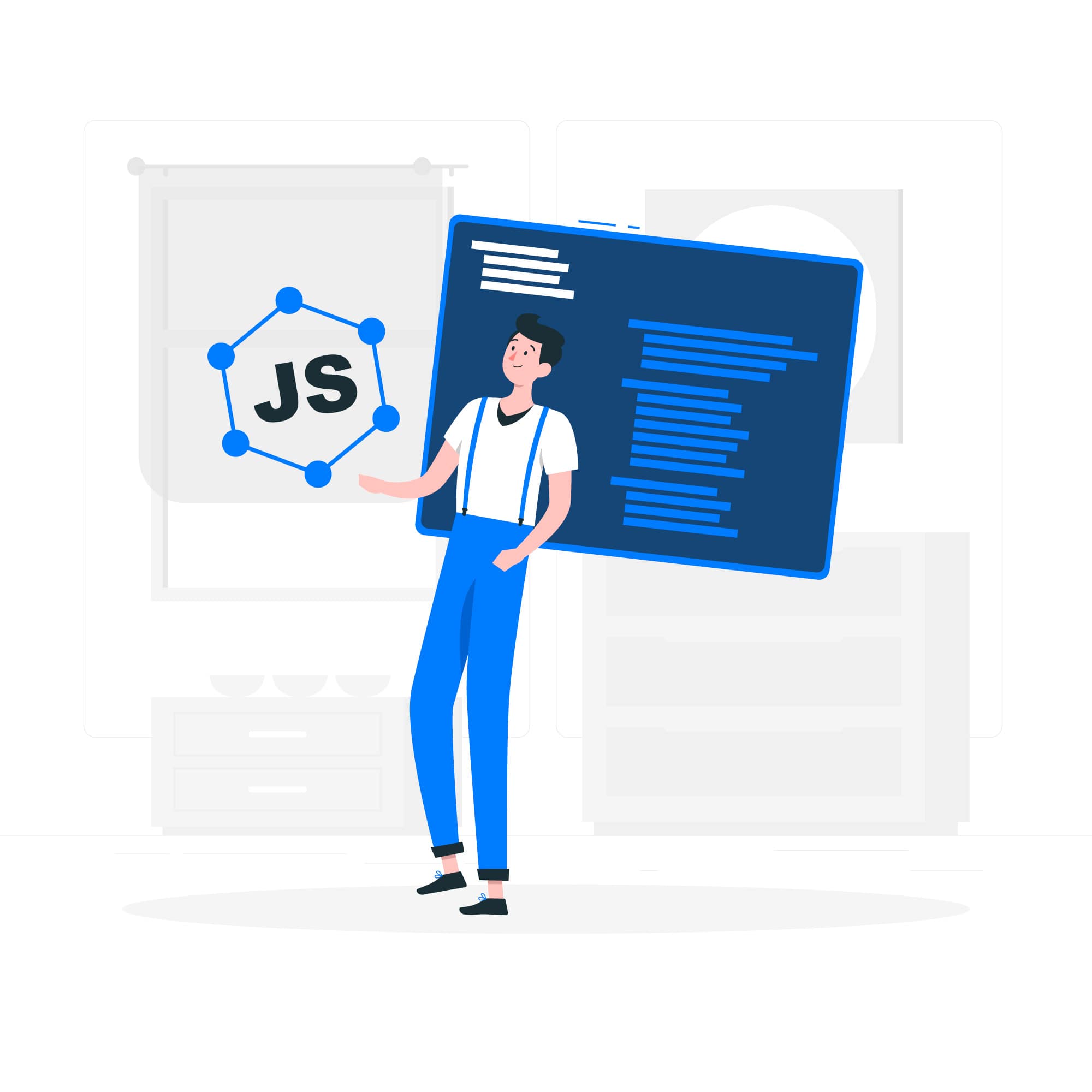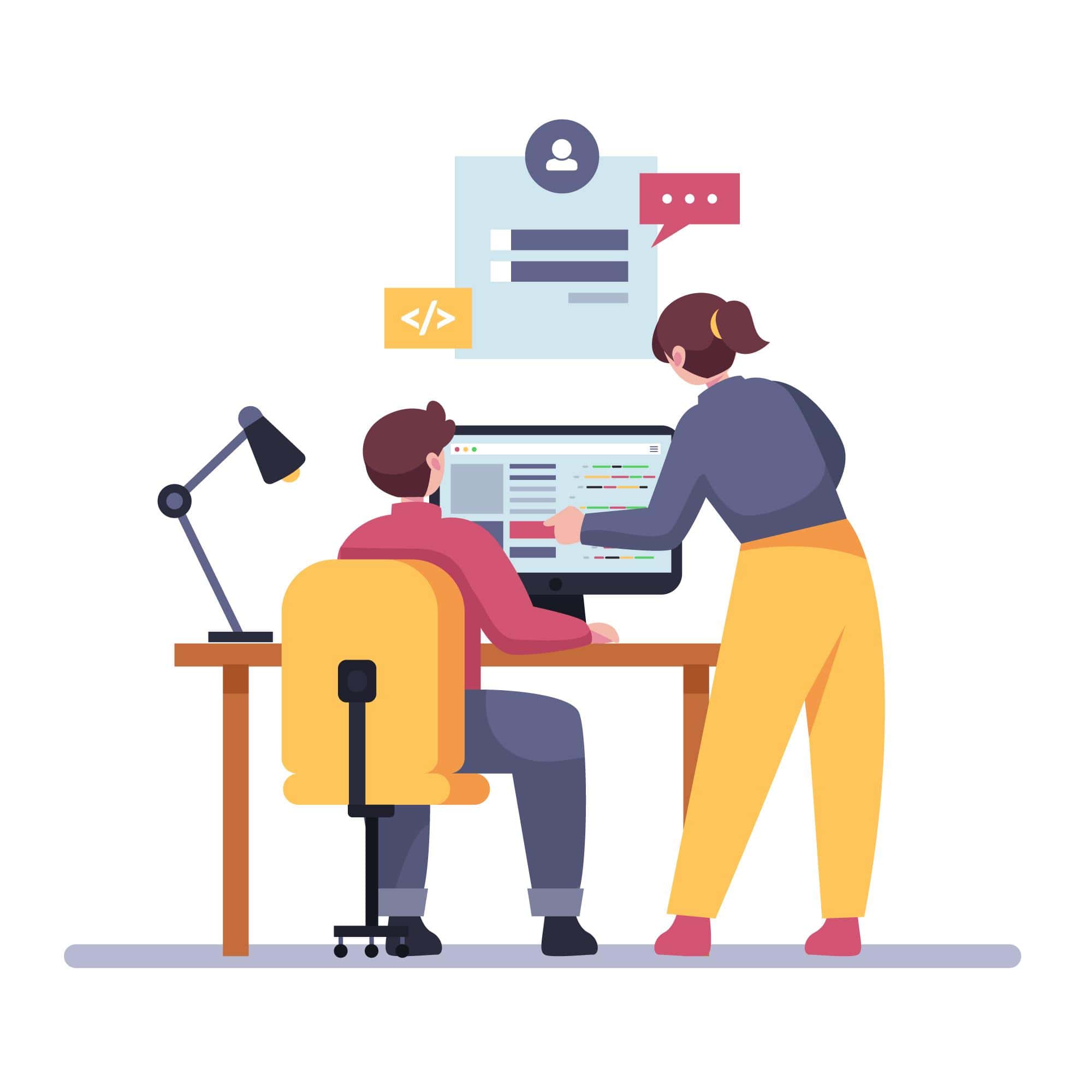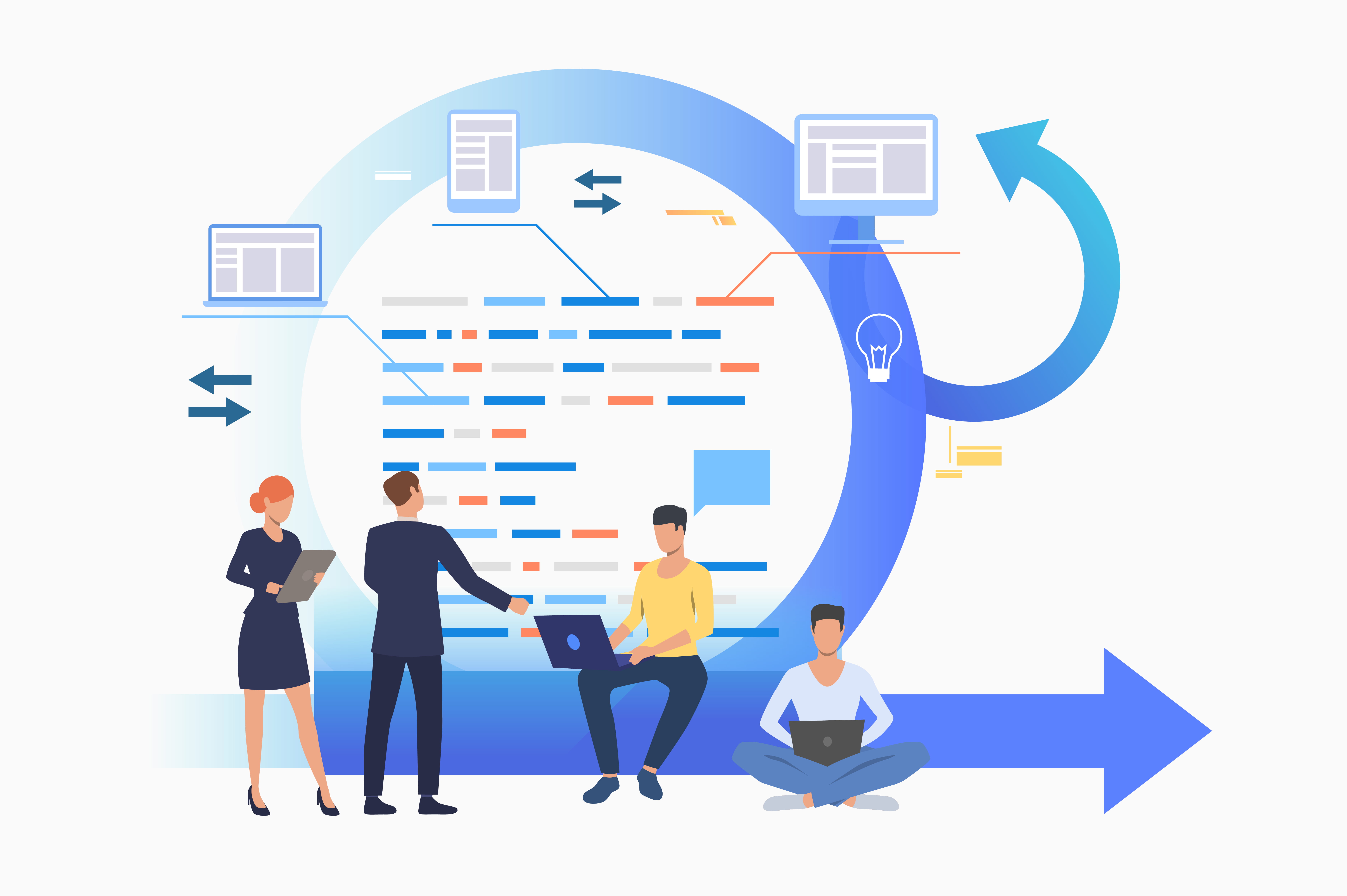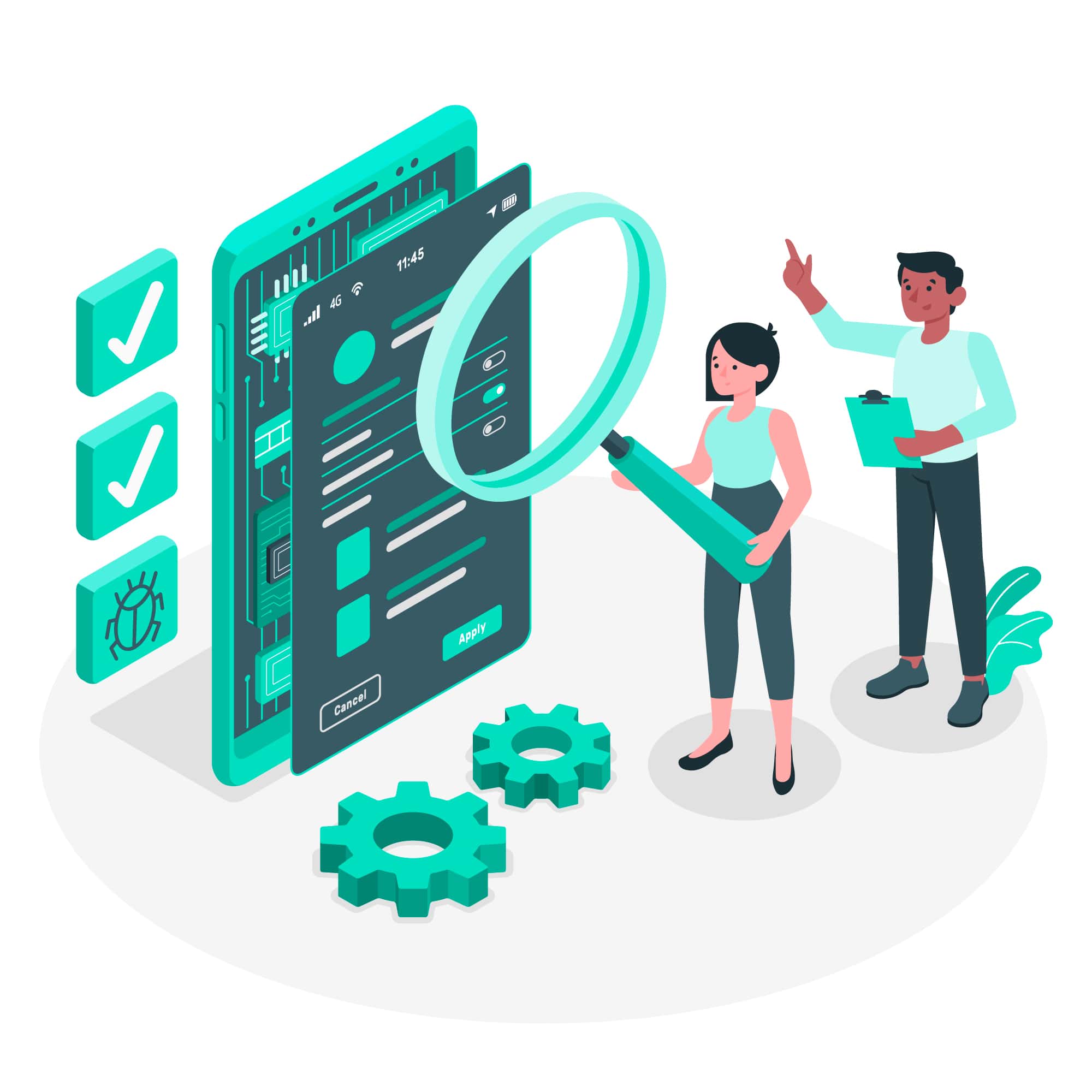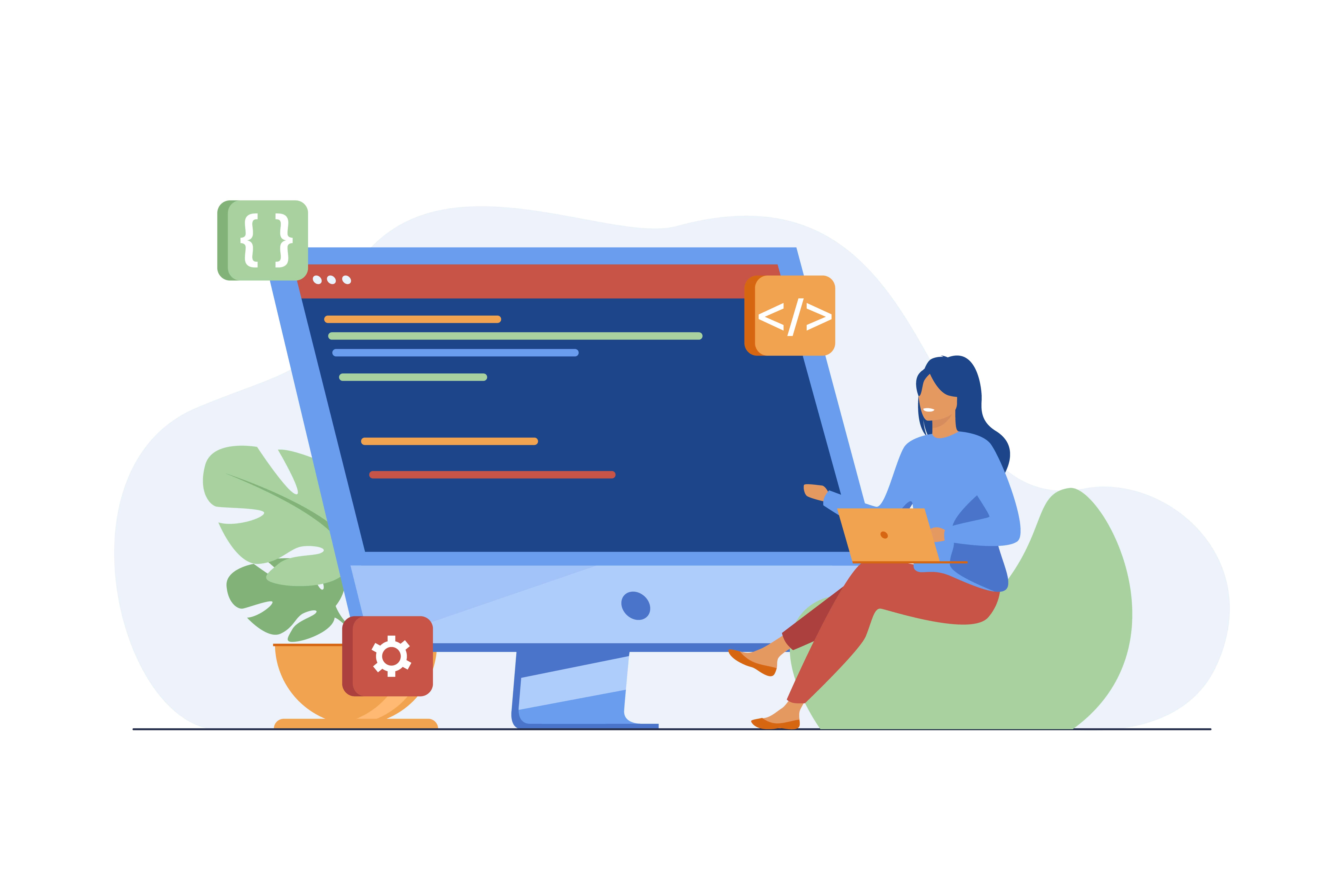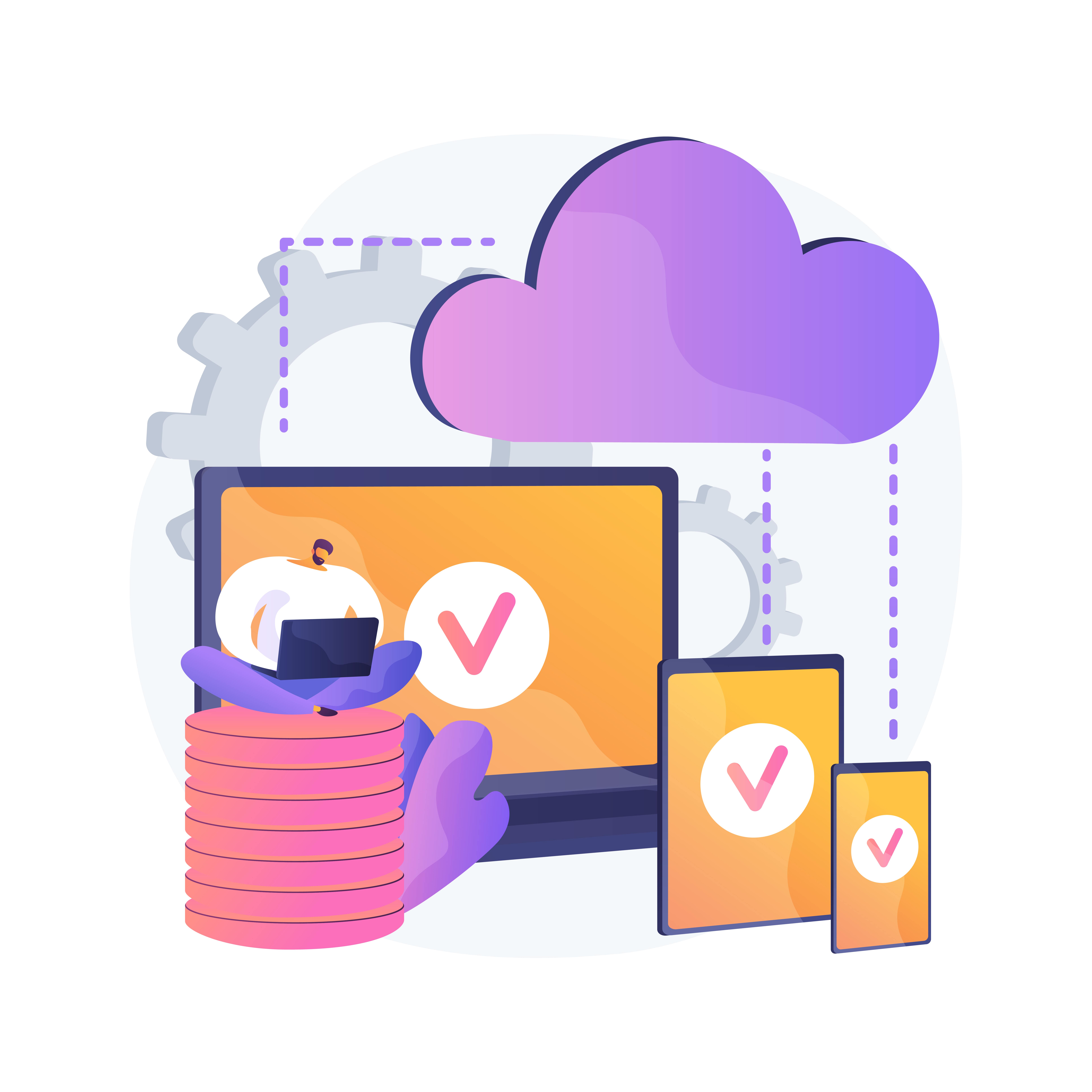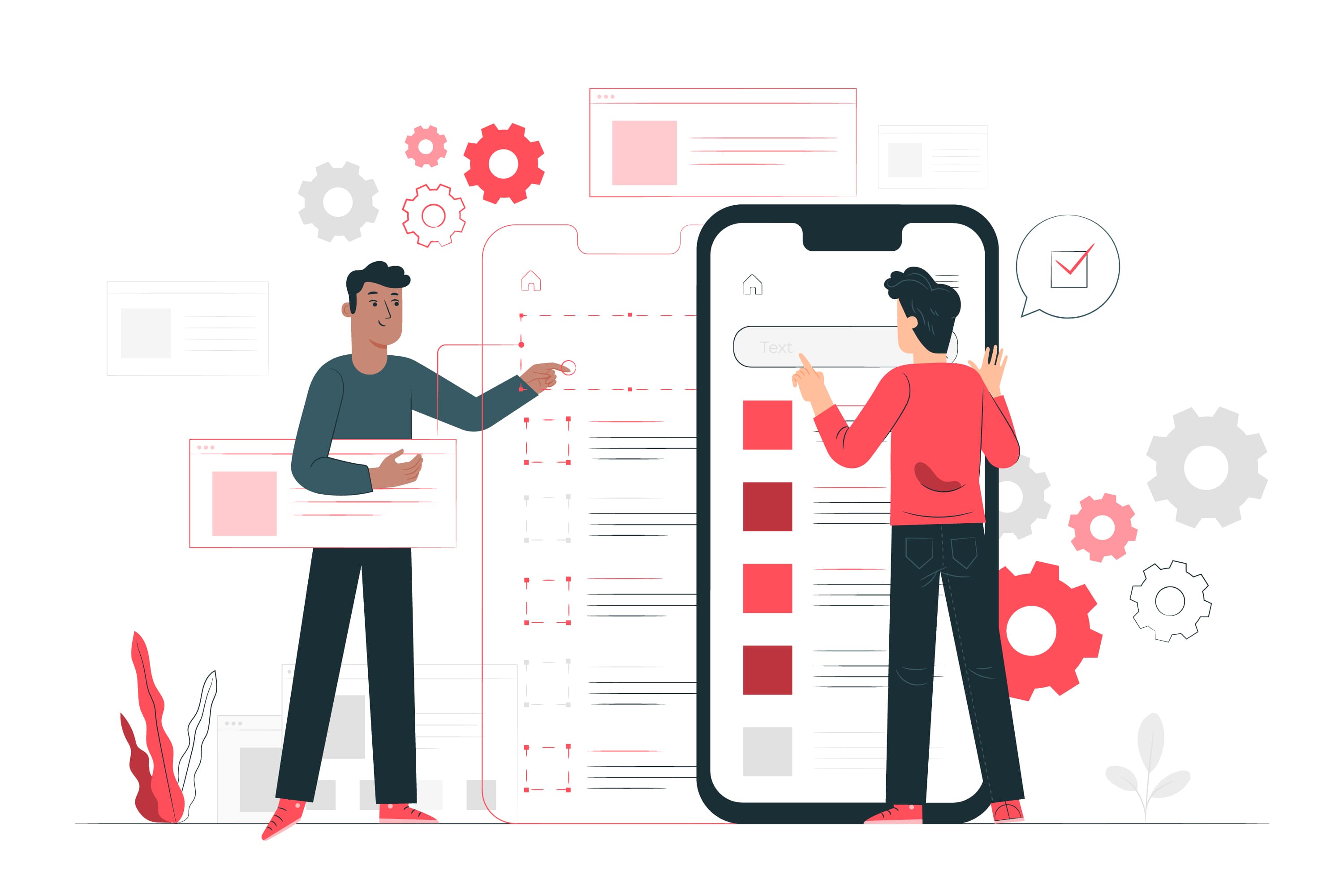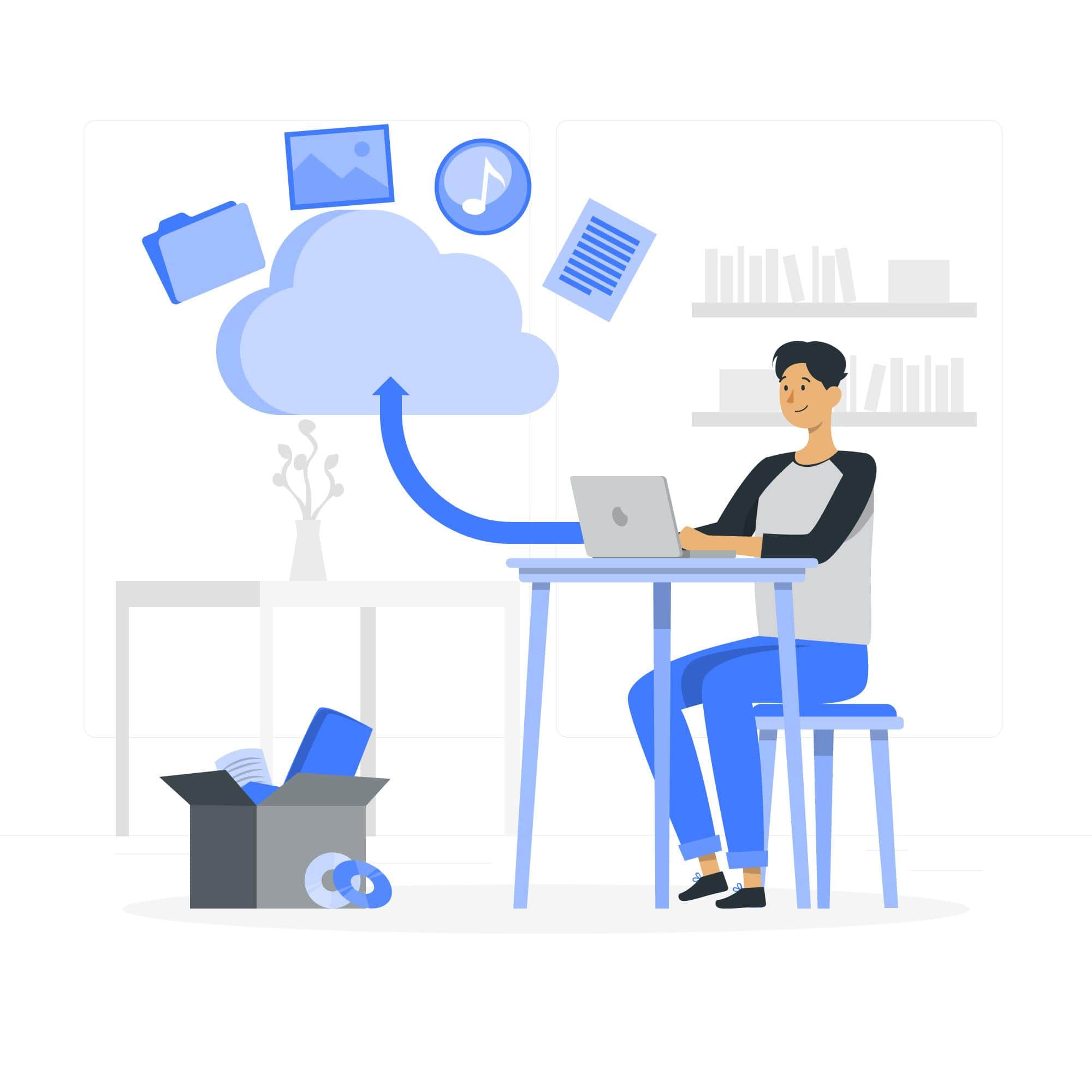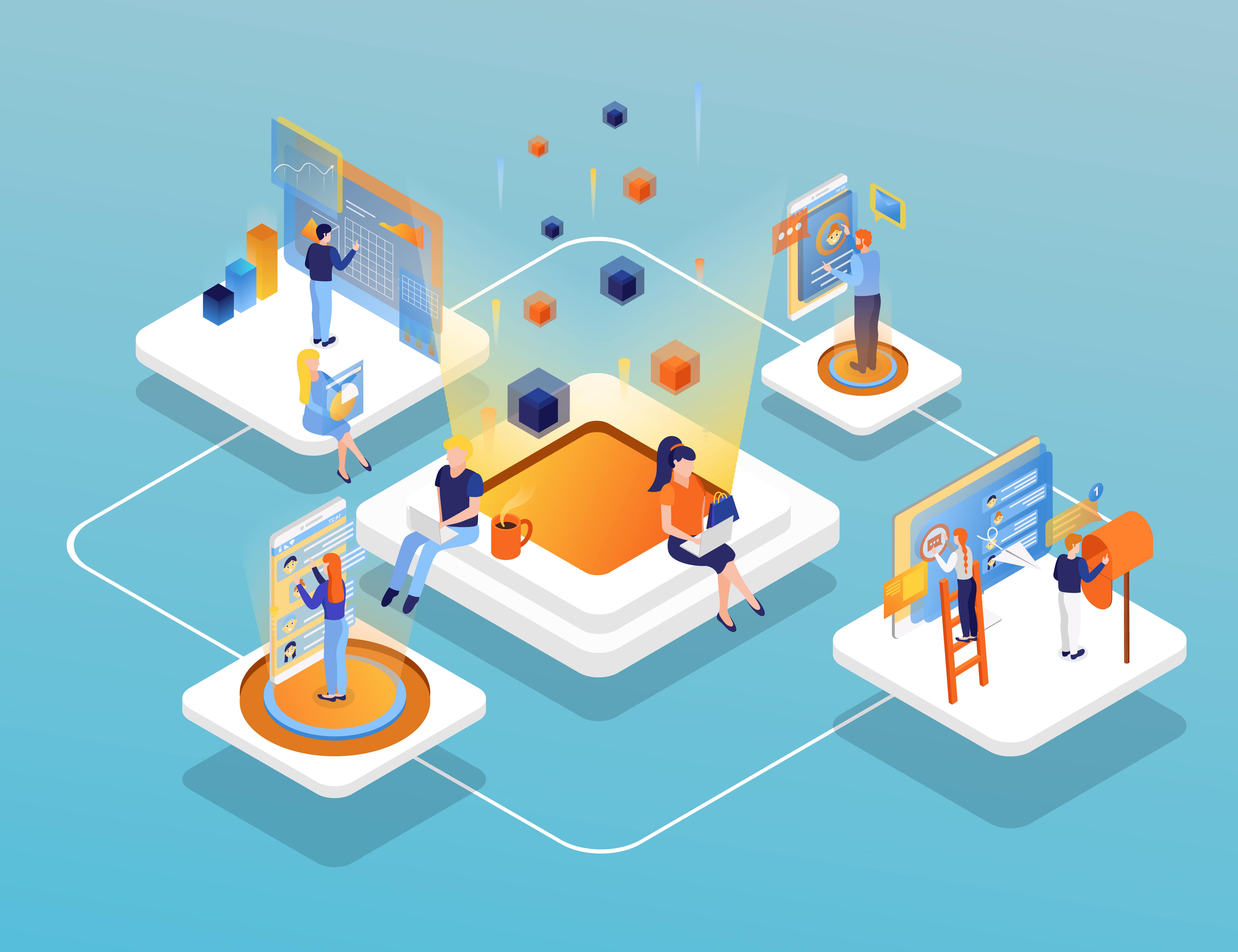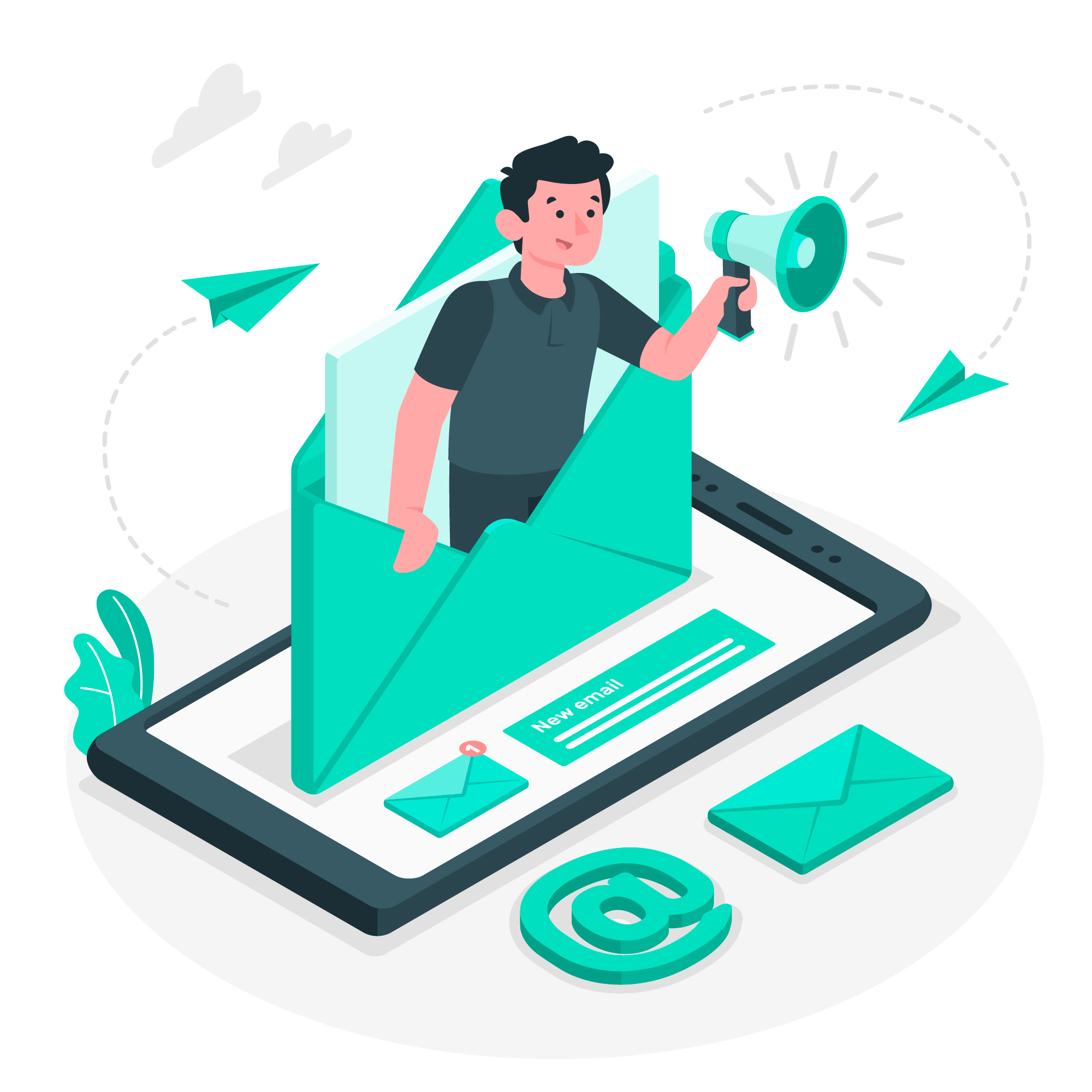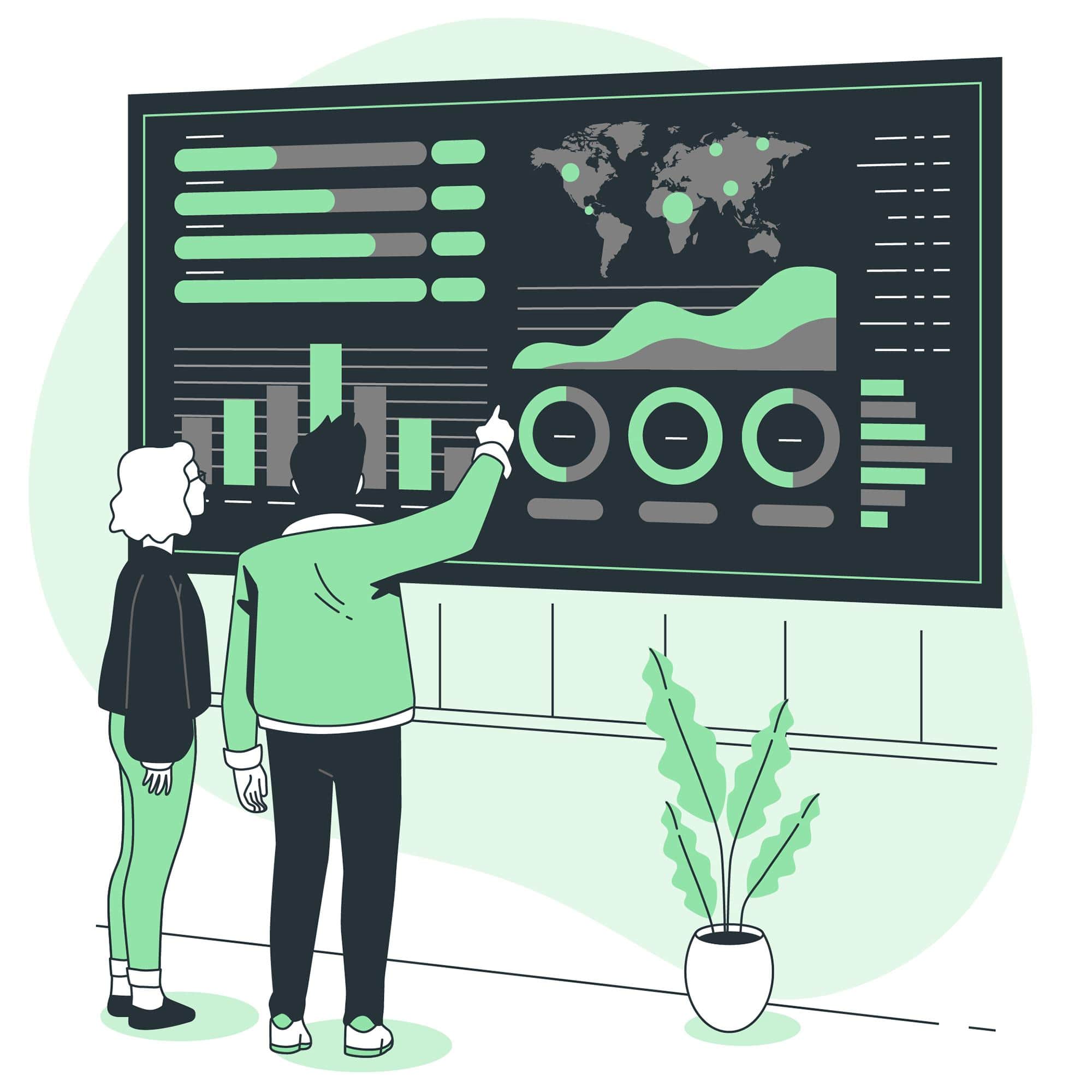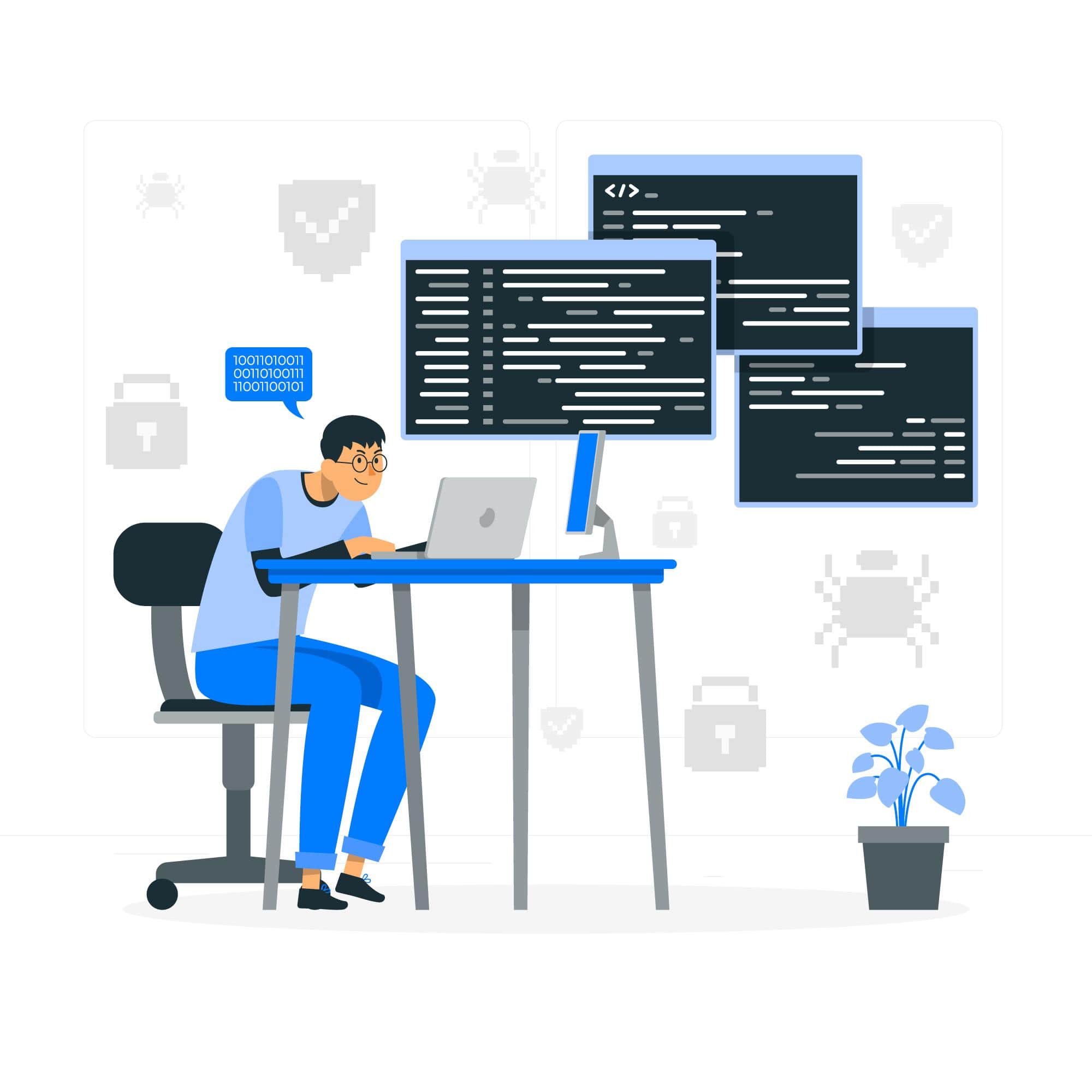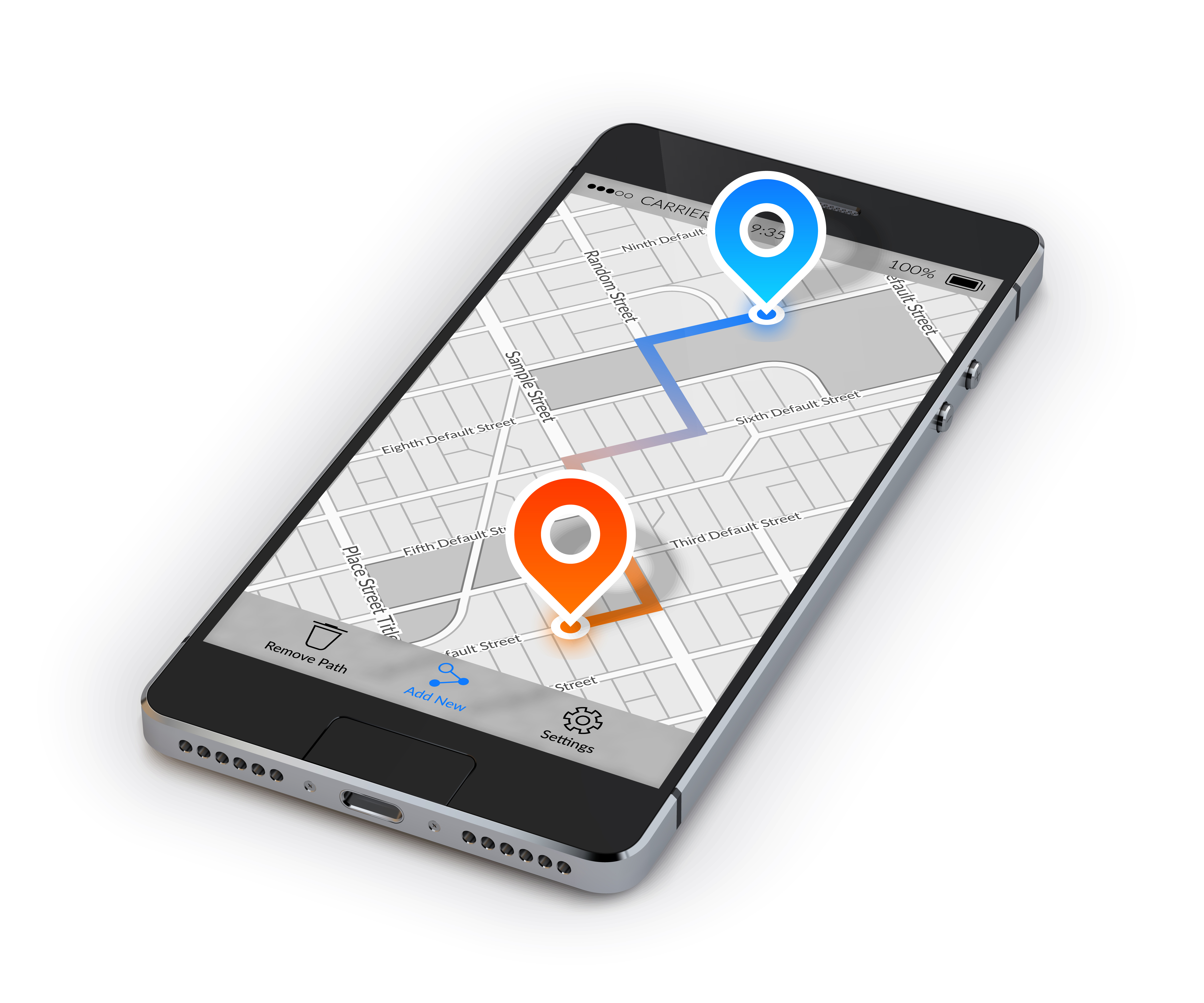
Create route on Google Map
Google Maps has changed the way we travel around the world. Its desktop and mobile apps have become more than just a way to get from point A to point B by car, public transport, or on foot. The ubiquitous Google is also the search engine for the world around us.
Google is constantly improving its map product with features such as augmented reality and mobility, but Google Maps is full of customization tools and hidden features you may not be aware of, such as incognito mode. Check out our tips for using Google Maps. Learn more about Google Maps through Google maps training.
Tips for using Google Maps
There are many tips and tricks for using Google Maps.
Keep your hands completely free
We all look at our device while driving - may be to see where the next bend is, or how much time we have left. If you've got an Android phone, you're in a better position: Google Maps has lots of useful voice commands that work while you're driving.
Add stops to route navigation
Google Maps' standard navigation features include a start and endpoint, but you can also add more stops. This makes navigation easier and allows you to estimate journey times more accurately. To add a stop on your next trip, enter the start and endpoints as usual, then tap the three dots in the top right corner of the screen. A menu will appear with various options, such as 'Add Stopover'. You will have the option of adding more than one stopover.
Using Google Maps offline
Google Maps is by far the most useful map on your mobile phone, but there's a problem: when you need maps most, you may find yourself in an area with limited (or worse, no) coverage. "Google Maps supports offline connectivity. Go offline to the area you want to cover. If your device has enough space, swipe left from the menu at the bottom of the screen and tap Download to download the map. The Download tab will give you information about the nearest businesses and directions to your destination.
Remember where you parked your car.
You can find your current location by clicking the blue dot available on your Android or iPhone. A hidden menu opens with useful options, including the option to save your current parking spot. You will have the option of adding notes and photos. Along with it, you can also set a reminder when you have to do some task.
Save the location of your parked car
You can save your parking location and remember where you parked your car. Simply tap the icon showing its location. Android users should then tap "Save as Parked", while iOS users should tap "Set as Parked". The parking location will remain in Google Maps until you delete it.
Share your seat, even when you're on the move.
Need someone to find you or know where you are? Check if Maps, the handy real-time location sharing system, is available. You can set a time limit for how long you want to share your location, or choose to keep it active until you manually turn it off. You can then choose one of your contacts to share with or get a personal web link that you can place wherever you want.
Share your current location with others
Google Maps allows you to share your current location with other people during certain periods. If you share your location with a contact, they can see your moving location icon in real-time. To share your location, tap the profile icon at the top of the screen and select "Share location". Now you can choose who you want to share your location with and for how long.
Download a map for offline use
You can download and use Google Maps offline n places where internet connection is limited. To do this, set up navigation as usual and then tap the three-point menu at the top of the screen. Select "Download the offline map". If you have coverage problems, you can now get a map of the selected area offline.
Create a custom list of favorite pages
You can create useful lists in Google Maps. For example, your favorite places. To create such a list, tap on the location you want to save and press "Save". You can now create a new list and give it a name. Add more places to the same list using the same method.

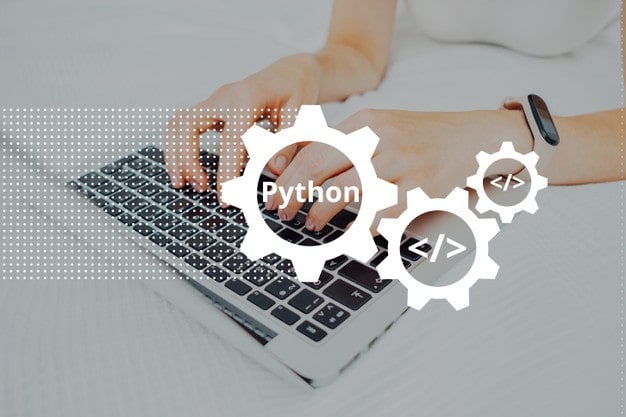


.jpg)